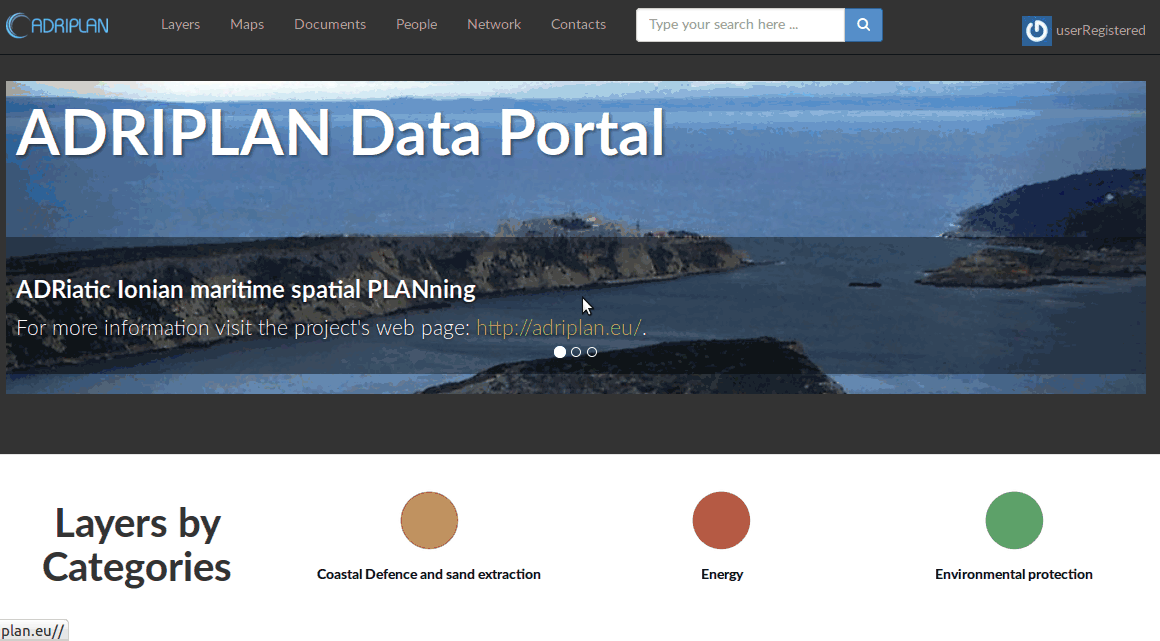Tools4MSP Geoplatform - legacy/deprecated version
Feb. 10, 2023, 11:25 a.m.
How to explore ADRIPLAN data layers & maps?
Homepage
The ADRIPLAN Data Portal homepage (Fig. 1) is the access point to all the data and content of the portal.
It is subdivided in 5 main sections, described in the following paragraphs.
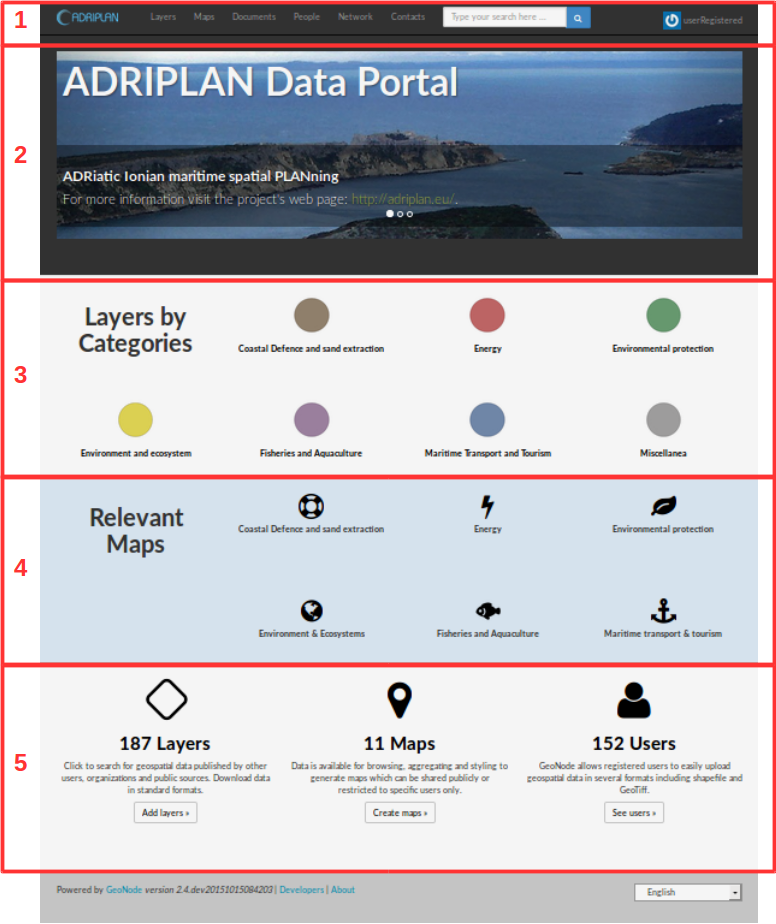
1. Top bar

Wherever you go in the ADRIPLAN Data Portal, you'll always find in the top area of the web page this bar, allowing you to: * access the various categories of information (Layers, Maps, Documents), * find additional information (People, Network, Contacts), * search for any content by free text, * sign in or access information related to your user profile.
2. Image banner
This banner contains some images related to important links or news "promoted" permanently or temporarily in the home page..
3. Layers by categories
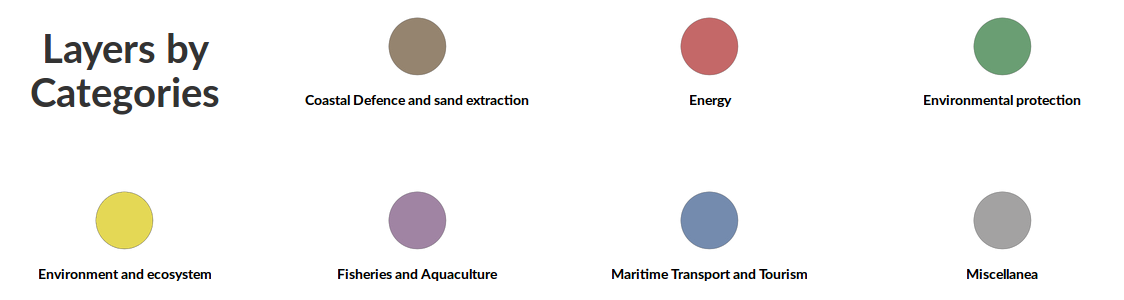
This sections allows you to access to the list of layers and maps organized by 7 main Categories: Coastal defence and sand extraction, Energy, Environmental protection, Environment and ecosystem, Fisheries and Aquaculture, Maritime Transport and Tourism, Miscellanea.
4. Relevant maps
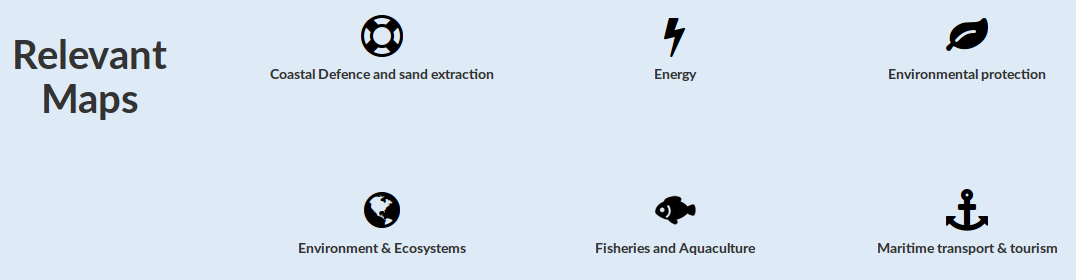
This section allows you to directly access to some relevant Maps, i.e. a collection of data layers visualized in a single interface, similarly to what you'd expect accessing a desktop GIS project.
5. Statistics
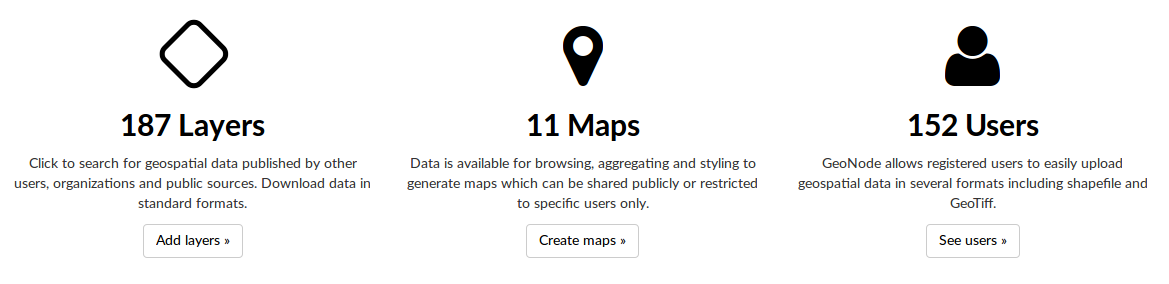
Here you can have an overview of the statistics of the content of the portal, divided by Layers, Maps and Users.
Exploring data
One of the first thing a user would probably try to do when accessing for the first time the ADRIPLAN Data Portal is to browse available content.
This can be done in multiple ways, depending whether you are simply exploring the portal or searching for a specific information.
Listing all available layers
The first thing you can try is to list all available layers by clicking the "Layers" button in the top bar and then exploring the list of layers, also filtering them using the filters available in the left side of the screen (e.g. clicking on one of the Categories)
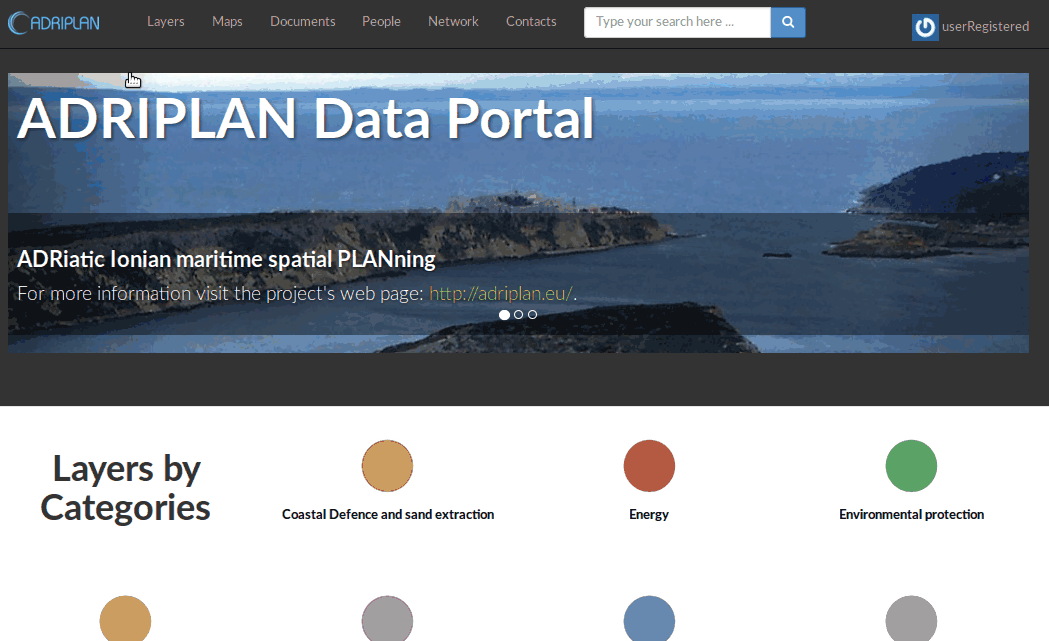
Search for a specific information
If you already have a clear idea of what you need, you can use the free text search box on the top bar and enter a few words; if available, a list of layers in the portal will be presented and you can click on the one you are interested in. The you'll see a short overview of the resource and clicking on it you'll access the layer info page, presenting you a map interface to navigate the layer, the legend (on the right) and the available metadata describing the resource.